
How to fix card jam FARGO DTC1250e?
To fix card jam, kindly adhere to the following steps to resolve a card jam in a FARGO DTC1250e printer:
- Turn off the printer:
Power off the printer and unplug it from the power source. - Lift the Printer Cover:
Lift the printer cover to access the internal components. - Remove the Ribbon and Cards:
Take out the ribbon cartridge and any cards that are loaded in the input hopper. - Locate the Jammed Card:
Look inside the printer to find the jammed card. It may be in the input hopper, output hopper, or the card path. - Remove the Jammed Card:
Carefully pull out the jammed card. If the card is stuck in a roller, gently rotate the roller to free the card. - Check for Debris:
Inspect the card path and rollers for any debris or dust that may have caused the jam. Clean if necessary. - Reassemble the Printer:
After that reinsert the ribbon cartridge and close the printer cover. - Restart the Printer:
Then plug the printer back in and power it on. - Test the Printer:
Run a test print to ensure the printer is functioning correctly.
-
For assistance with technical issues and repairing: +92-309-786-2487
Additional Tips:
- Regular Maintenance:
How to fix card jam FARGO DTC1250e?Regularly clean the rollers and card path to prevent jams. - Use Quality Cards:
Use high-quality cards that are free from warping or imperfections. - Proper Loading:
To fix card jam FARGO DTC1250e, please ensure cards are loaded correctly in the input hopper, with no more than the recommended number of cards. - Firmware Update:
Verify and apply any available firmware updates from FARGO to guarantee the printer operates at peak performance. - What is error code 112 on dtc4250e?
- FARGO HDP6600 Error Code 544
- How to reboot FARGO HDP6600 Printer?
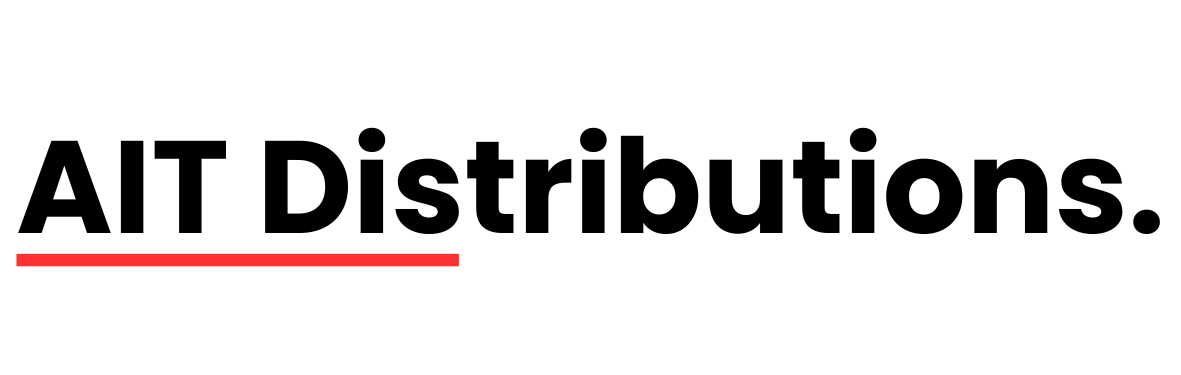

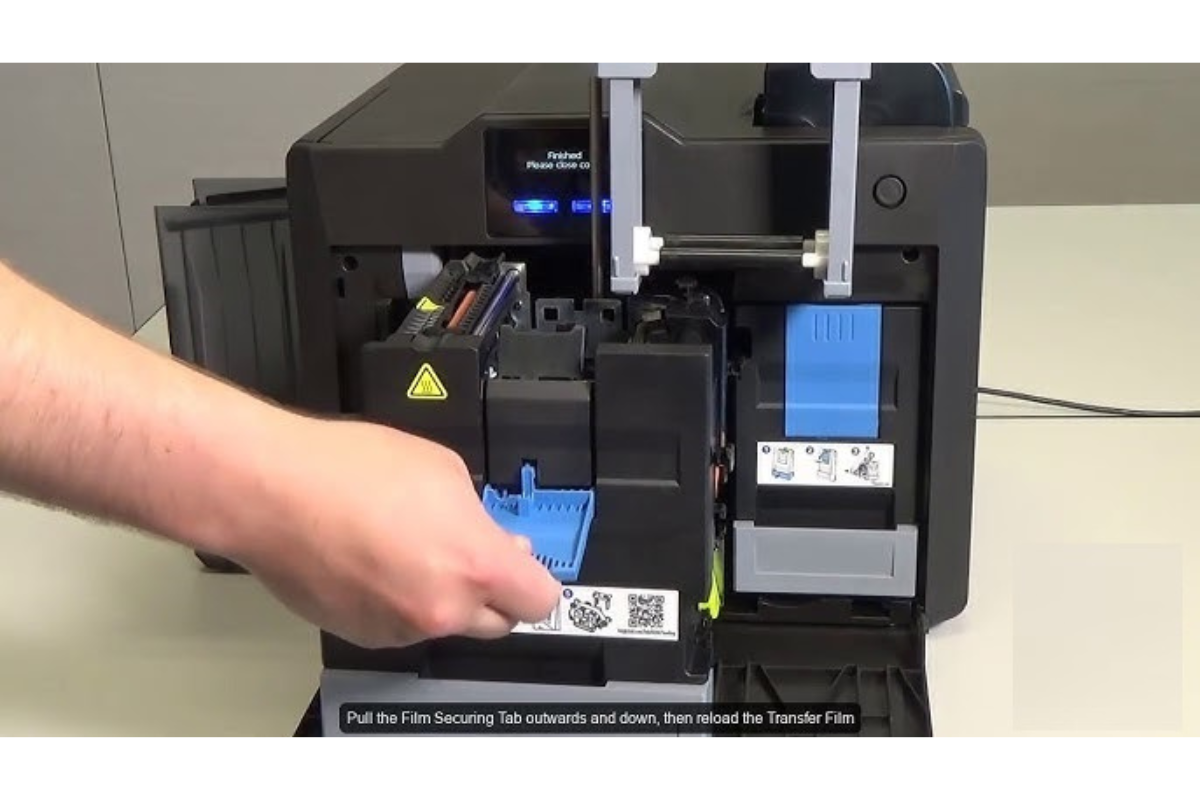
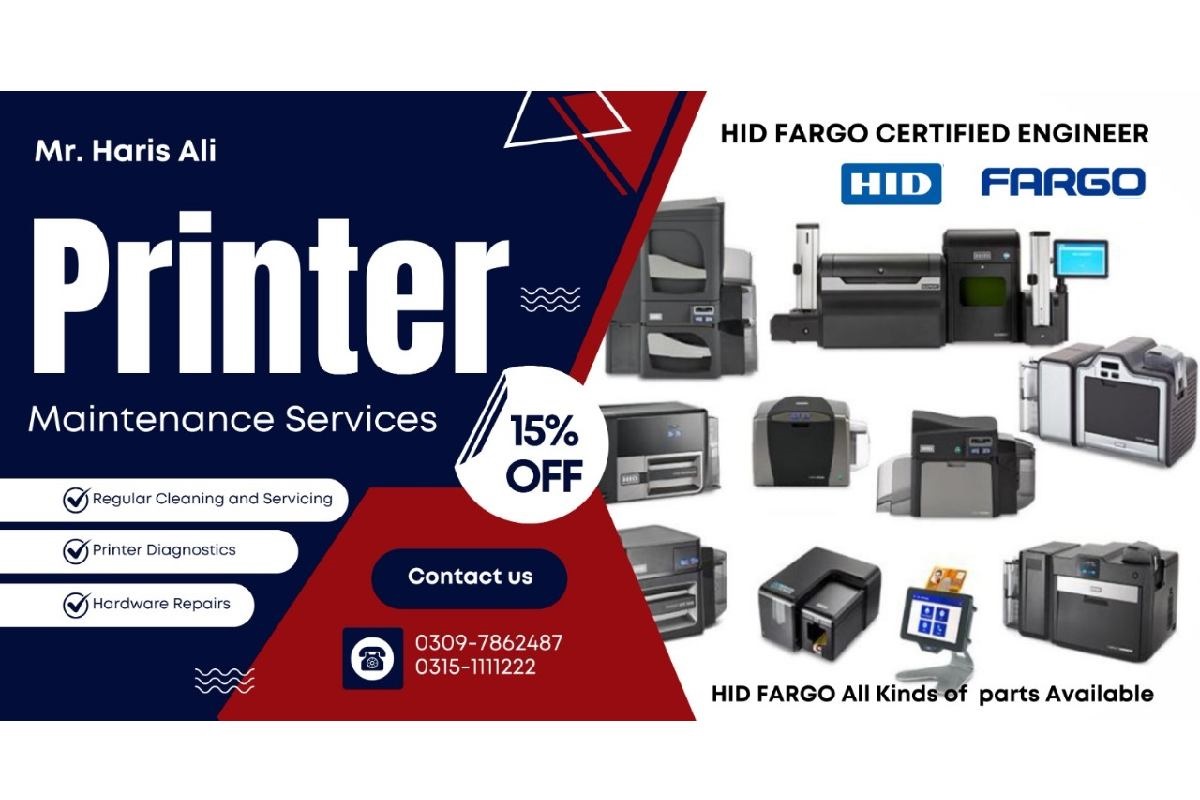
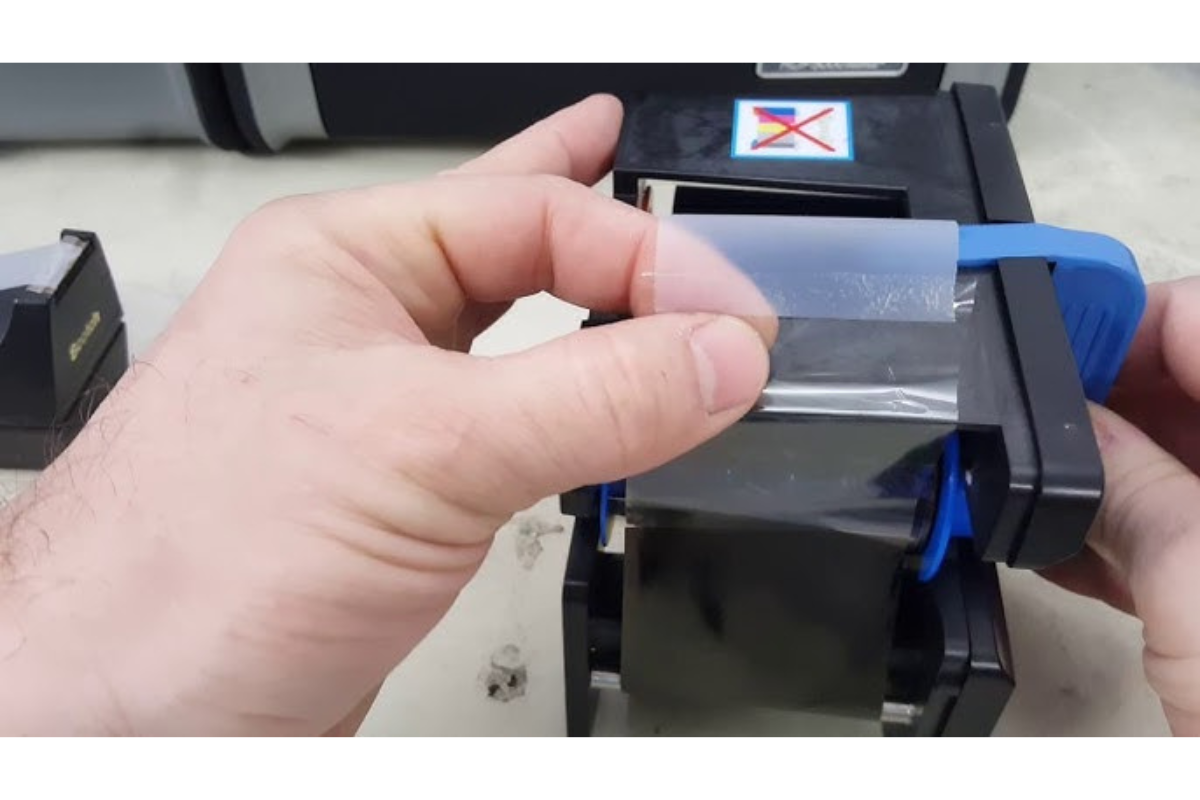

Add a review
Your email address will not be published. Required fields are marked *